|
Step 2: Listing the contents of your ICQ directory
First of all, make sure your ICQ is not running. You can
stop it by clicking the X in the right top of the ICQ window.
Now you need to open the Windows Explorer which
can be found by clicking the Start button and selecting the
Programs item. Where you can select Windows Explorer.
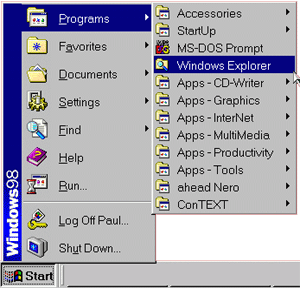
We now need to go to the location you found in step 1.
This can be done by typing the full location into the white box behind the word
Address near the top of the window. Or you may navigate there by clicking on
the links in the Folders part which is on the left of the window.
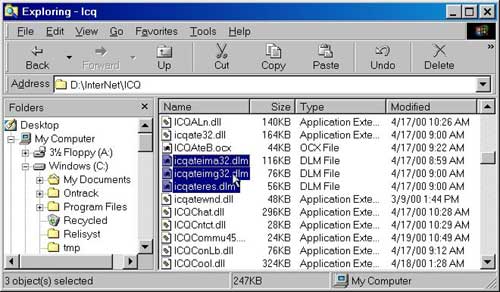
As you can see in the above image there are 3 files
selected. These are icqateima32.dll, icqateimg32.dll and
icqateres.dll. We've renamed the .DLL part to .DLM
so ICQ can no longer find them. You should do the same. Select each of the
three files in turn and click the right mousebutton. You'll get a menu where
one of the options is Rename.
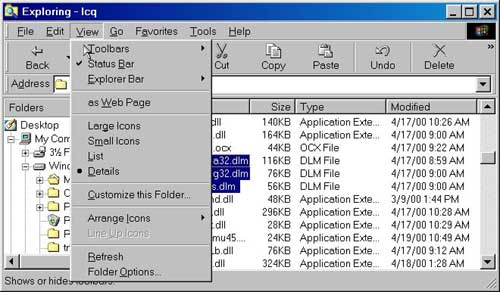
In these images, Windows Explorer is shown in detail
mode. To archieve this, go to the View menu and select the Details
item as shown in the above image.
| 
