
|
Welcome To ADBusters |
|
Step 2: 'Improving' ICQCore.dll
The first thing you do is make a backup of the ICQCore.dll You can locate this file via the Windows Find Files method discussed in the SMS Banner guide to locate this file. ICQCore.dll can be found in the ICQ directory. So if something goes wrong you have a working version to fall back on. After which, select Open in the File menu and load the file ICQCore.dll. In the left part of the window click on Dialog. This contains a list of all ICQ dialogs. Including the one's now having ad space in them. 
To make life easy, in the View menu, select Expand Tree. See all those 1033 items? Those are the dialogs. Double clicking on one will show it's code and the relevant dialog window. If you spot the telltale large dark rectangle of an ad banner in there it is time to check that dialog's code. 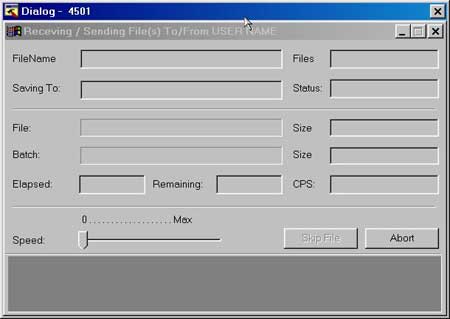
Scroll down the right part of the window until you find something similar to CONTROL "", 1066, "{9F9012BA-E55B-11D3-ADE7-0090270D8F00}",0x50000000, 1, 158, 260, 38. You (Thanks S-o-Z) can also click the dark rectangle and a little * appears before the line in question. At the end you'll see two numbers. In the above case they are 260 and 38. Change both to 0. Make a note of the 3rd to last number, in our case 158. Now scroll all the way to the top where it says 2066 DIALOGEX 0, 0, 262, 196 and replace the last number, in this case 196 with the number that you made a note of above. Now add 1 to that number. In this case it becomes 159 (158+1). So this line becomes 2066 DIALOGEX 0, 0, 262, 159. Finally click the Compile Script button above the code and you'll see the dialog window updated. Without a banner. Repeat this for all other 1033 entries showing the telltale dark ad banner rectangle. (FYI, The numbers we are changing are window sizes and ad banner positions) Some versions of this file use 1070 instead of 1066 for these lines. So keep a lookout for both. (Thanks Jeroen!) 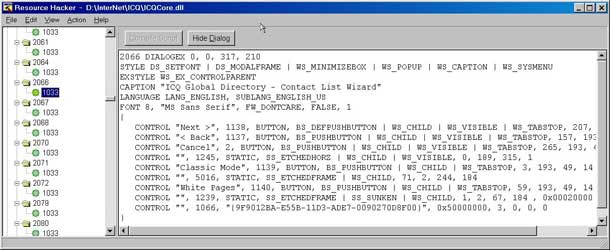
When you've finished all the dialogs go to the File menu and select Save to save the 'improved' ICQCore.dll file. Now exit Reshacker by clicking the X in the top right of the window. Take a deep breath and restart ICQ. You should be rewarded by no more banners. If there are problems stop ICQ and replace ICQCore.dll with the backup you made.
|